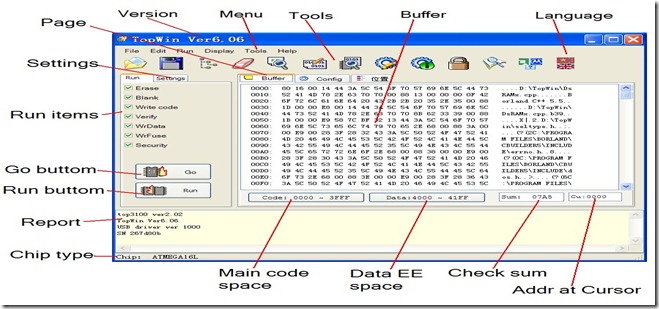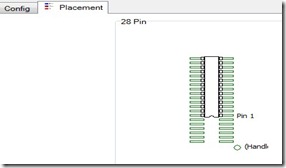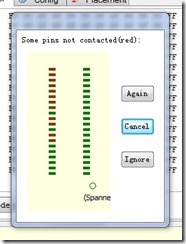First time in India , VEGA ROBOKITS has engineered a development board universal to both AVR & 8051 ICs.The board has in built Programmer capable of programming both AVR & 8051 family ICs.
A 40 pin ZIF socket is used as Target to hold the 8051 IC. Additional 40 pin ZIF socket with modified connection is provided to host AVR ICs.This additional ZIF socket should be placed over the on- board ZIF socket to use AVR ICs.
8051 PROGRAMMER & DEVELOPMENT
To start with we shall see how to use this board for 8051 development.
Select switch 1 to USB position ,if you connect the board to PC using A to B USB cable.Now the power is taken from USB itself. If this switch is selected to other side , the board needs an external 12v/1A adapter.
Select the ISP switch (switch 2 near the middle of board) to ON position.This makes sure that you’re going to program the chip .
Put the jumper (found on top of I2C EEPROM IC) on 8051 position.
WILPRO’s WLAR software is used as an application to fuse the HEX files.Download the zip file from :
http://www.alselectro.com/files/wlpro_v220_setup.rar
No installation is required.It is a standalone application.
Download the drivers required for this board from :
http://www.prolific.com.tw/UserFiles/files/PL2303_Prolific_DriverInstaller_v1_10_0_20140925.zip
Unzip the driver file & double click on “PL2303_Prolific_DriverInstaller_v1.10.0 “ EXE file to install the drivers.
Connect the USB cable of board to PC & open the DEVICE MANAGER.
If the PORT allotted is within range 1 to 9 , you can start the WLPRO application and proceed to load HEX file.
If the port allotted is a double digit , then WLPRO will enter DEMO mode .Only in ON LINE Mode you can load the HEX file.
To solve this , RIGHT CLICK on the port allotted inside Device Manager & select PROPERTIES.
Under PROPERTIES window select PORT SETTINGS
Click on ADVANCED button under PORT SETTINGS.
From the DROP DOWN you can select a PORT number between 1 & 9 & click OK.
If the port number is not free , you can try overwriting the pre allotted port number & confirm.
After PORT setting to single digit , open the WILLAR software . Now you can see ONLINE MODE at the bottom of screen.
Click on DEVICE button & select the target device as AT89S51@ISP
If you select plain AT89S51 , DEVICE ID ERROR will be returned while programming .So make sure to select the ISP version as device.
Click on LOAD button & browse to the location of the HEX file to be fused.Select the HEX file & then click OPEN.
On the next LOAD FILE window leave the File type as “INTEL HEX” & CLICK ok.
You’ll see LOAD FILE SUCCESSFUL display.
Now click on the PROGRAM button on the left pane.
Programming is DONE & you get Program Successful display.
If you click the AUTO mode button , all functions like Erase,Blank check ,Program,Verify & code copy Protect will be done automatically one by one.
To test the program loaded , change the switch 2 to ISP OFF position .Push RESET button to see the result of blinking LED .
AVR PROGRAMMER &DEVELOPMENT
Select USB ON (switch 1)
Select the ISP (switch2) to ON position.
Put the Jumper on top of I2C chip to AVR position.
Place the converter socket on the ZIF socket & lock it.Make sure that the handles of sockets match.Do not place the socket in REVERSE as it may damage the target IC.
On WILLAR IDE select the DEVICE as ATMEGA16L@ISP
Ensure to select ISP version of IC & not the plain one.
Select File type as INTEL HEX & click OK.
Click on LOAD & browse to the location of AVR HEX file .
Click OPEN to LOAD the file.
After LOAD SUCCESSFUL display click on PROGRAM to fuse the file.
Watch this support video :
For availability of this board contact :
http://www.alselectro.com/8051_avr-2-in-1-development-board-with-programmer-.html