After struggling for nearly a week with MTS dongle , finally I found an excellent solution to enable PORT FORWARDING.
HUAWEI POWER FI E8221 model dongle is the solution I found.This dongle accepts any data SIM for internet connectivity & we can create a WIFI HOTSPOT with this dongle to connect max. of 10 devices.
Further it has got a VIRTUAL SERVER setting tab in the configuration , thus enabling Port forwarding.
There is no need of an external Router like TP-LINK (which I used with MTS , as seen in my previous post).
I’ve inserted a BSNL DATA SIM into the HUAWEI dongle for Internet connection.
The DEFAULT GATEWAY IP address while using Huawei is 192.168.8.1
This can also be found by opening CMD in Windows search bar & then typing the command IPCONFIG /ALL
Typing this Gateway address in the browser , you get the HUAWEI CONFIGURATION window.Here the service provider (for me BSNL ) name is displayed with connection status.
Click on CONNECTION SETTINGS seen below the “Connected” status.
On left pane , under SECURITY tab select the VIRTUAL SERVER.
Before clicking the ADD button under VIRTUAL SERVER LIST , we’ve to configure the ESP module & start a SERVER on port 333.
The ESP 8266 module is connected to PC through USB-TTL board & the COM port allotted in my PC is COM 48 .
I’m using PUTTY terminal software to communicate with this COM port.
Following is the screen shot on which you can see the AT commands used to connect ESP with HUAWEI on WIFI , & starting a server on port 333.
The selection of port is random.You can select any port within 65536 , except the standard ports like 80 (HTTP) , 21 (FTP), 23 (TELNET) ,etc..
AT+CWLAP – to list the surrounding Access Points near ESP module
AT+CWJAP=”ssid”,”password” – to join the AP using the SSID name & its password.
AT+CIPMUX=1 — to enable Multiple connections before starting server
AT+CIPSERVER=1,333 – to start a server on port 333
AT+CIFSR – displays the IP address . STAIP is the IP address we need to port forward.
After starting the server on ESP8266 , we need to port forward under the HUAWEI configuration.
Click on the ADD button , seen under VIRTUAL SERVER LIST.
Fill in details as below :
Name : ESP
WAN Port : 333
LAN IP : 192.168.8.100
LAN Port ; 333
Protocol : TCP
Status : ON
Finally click on APPLY.
Needless to say , you’ve to apply an INBOUND RULE on Windows Firewall settings to allow this port 333 . (check the previous post on how to do this).
The external world can contact this ESP only through the EXTERNAL IP address.To know the IP , just type in WHAT IS MY IP on Google .In my case it is 117.252.205.55
To confirm that the PORT 33 is open & listening , visit the online tool www.yougetsignal.com
You need to test this on the PC where you’ve connected the ESP module.
The external IP will be automatically displayed.You just type in the port no. to verify.
Following screen shot shows that my port 333 is open
Now we’re all set to contact ESP from outside World.
From a distant PC with different Internet connection , open a PUTTY terminal.
Select RAW as Connection type & type in the IP 117.252.205.55 & port no. as 333.
Following screen shot shows the PUTTY terminal which I’ve opened on a different PC with a different IP.
On clicking OPEN button , the ESP Terminal at the other end will respond with
0,CONNECT
This means a connection established on channel 0.
Now type in some characters on the distant PC terminal.
The ESP terminal responds with
+IPD,0,21:characters received
which indicates , it has received 21 characters on channel 0.
The screen shots with HUAWEI symbol (IP 117.252.205.55 ) is that of TERMINAL where ESP module is connected & the screen shot of distant PC is shown with the IP address 180.215.121.135
To send characters from ESP , use the AT command :
AT+CIPSEND=0,15
This indicates that you want to send 15 characters on channel 0.
The ESP will respond with a > symbol & waits till you type 15 characters.
The distant PC now receives the 15 characters you typed inside ESP terminal.
Hence a two communication is established with ESP Terminal & a PC from anywhere in the world.This opens the door for INTERNET OF THINGS where you can control the devices connected to ESP from anywhere in the World.
WATCH THIS VIDEO :



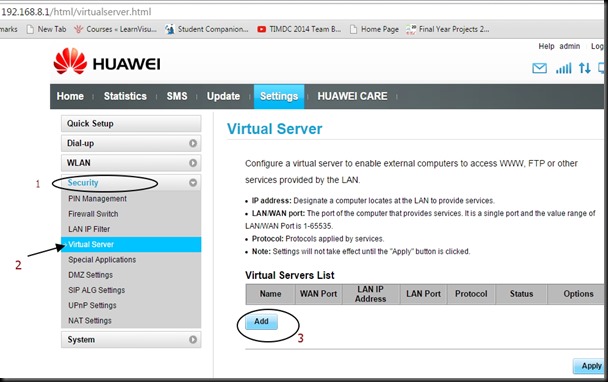
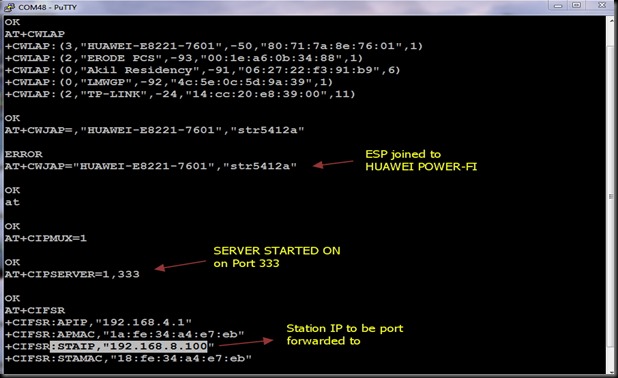
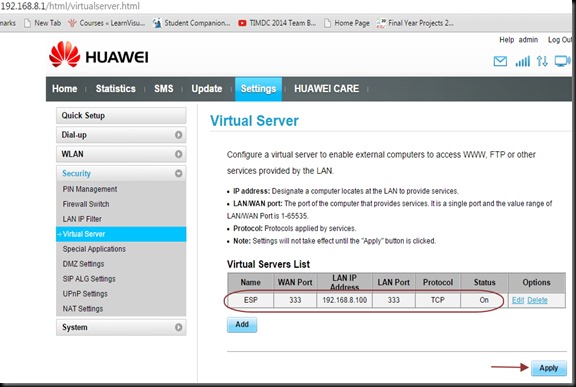
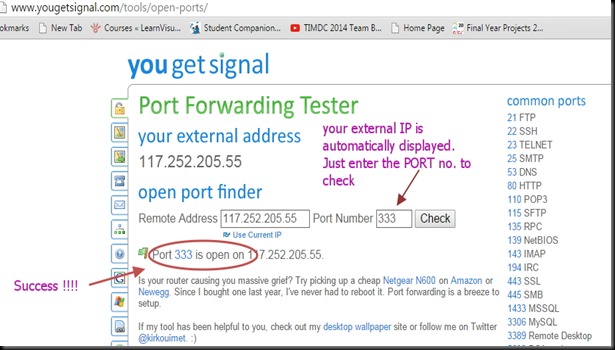
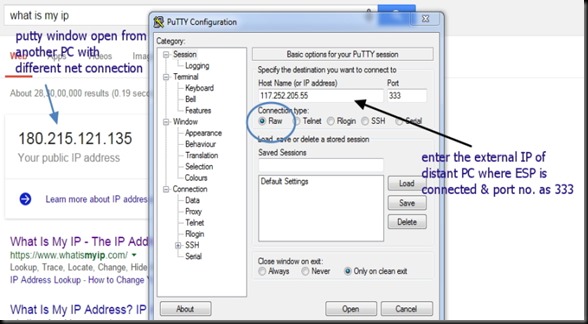
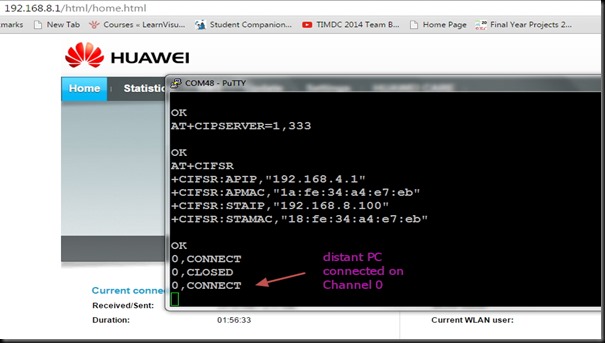
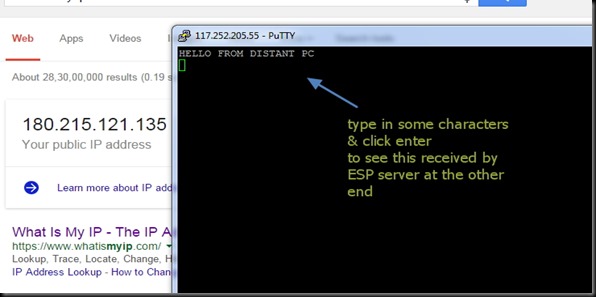
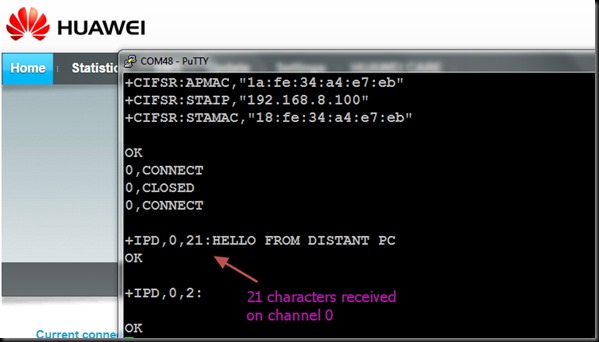
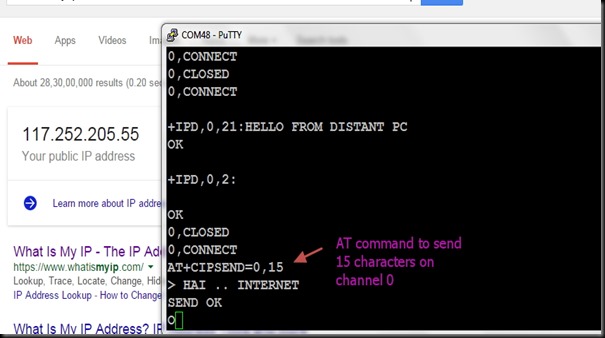
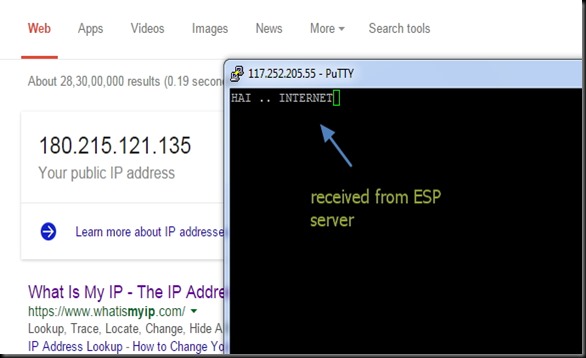


Is there a way to control the IO pins from around the world as well. Oh and thank you for your knowledgeable videos. Absolutely love them
Glad you liked my videos. New WIFI modules ESP8266 of type ESP12 has been released with more IO pins.I’m working on that for now.Will post a detailed blog & video very soon.
Glad you liked my videos. New ESP modules with more IO pins are available now.Arduino IDE to support ESP hardware too is available now.At present I’m working on your subject of interest.Soon you can expect more videos on this.
Would be great if arduino or ESP8266 can port forward itself rather than manually doing it because if somehow router gets reset the settings will be lost, on my raspberry pi use upnpc command as crontab to port forward but would be great if there is some library for ESP8266 or Arduino to do it from within.